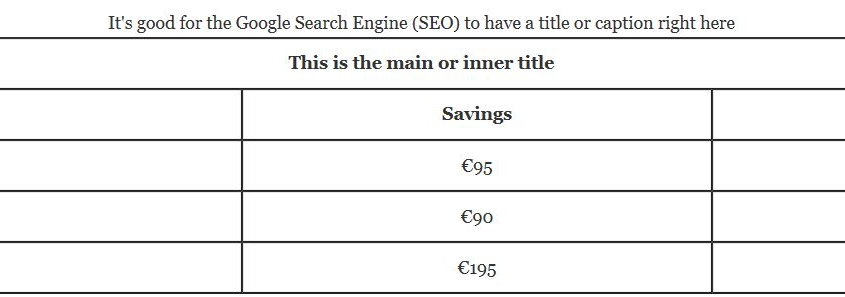Excel table to WordPress. In this post you will read about three ways of publishing Excel sheets (Excel tables) on a WordPress website with HTML code or Iframe embed. Please watch the video’s under the three table HTML code examples.
Excel to WordPress table
3 ways of making tables with HTML, WordPress Plugin or Iframe
- From Excel to table via HTML table code generator: tableizer.com
- From Excel to table via WordPress plugin, if you use WordPress as a CMS
- Form Excel to table via Iframe embed, via Microsoft OneDrive (or Google Docs)
1. Excel to table: HTML code for a table example
Copy and paste your Excel Sheet columns into the online tool Tableizer.com. Then compare the HTML table code with my (first) lines. Use my code if you want to have clean code to put in your content management system (CMS). Watch also the video’s in this posts by Gerben G van Dijk.
See used HTML code for table right here:
Tabel: Monthly Savings and Costs
Deze tabel laat de relatie zien tussen kosten en opbrengsten, gemeten per maand.
| This is the main or inner title | ||
|---|---|---|
| Month | Savings | Costs |
| January | €95 | €70 |
| February | €90 | €80 |
| March | €195 | €110 |
This is the used HTML code:
<h3>Tabel: Monthly Savings and Costs</h3>
<p>Deze tabel laat de relatie zien tussen kosten en opbrengsten, gemeten per maand.</p>
<p><!– Start of correct HTML code published by Gerbengvandijk.nl – this commentline can be deleted –>
<table style=”width: 100%;” border=”1″ summary=”Tell Google what is here to see” cellspacing=”0″ cellpadding=”10″ align=”left”><caption>It’s good for Google Search to have a title here also</caption>
<thead>
<tr>
<th colspan=”3″>This is the main or inner title</th>
</tr>
</thead>
<tbody>
<!–under this line you can put all the rows from Tableizer in same way as shown here – this commentline can be deleted –>
<tr>
<th align=”left”>Month</th>
<th align=”center”>Savings</th>
<th align=”center”>Costs</th>
</tr>
<tr>
<td>January</td>
<td align=”center”>€95</td>
<td align=”center”>€70</td>
</tr>
<tr>
<td>February</td>
<td align=”center”>€90</td>
<td align=”center”>€80</td>
</tr>
<tr>
<td>March</td>
<td align=”center”>€195</td>
<td align=”center”>€110</td>
</tr>
</tbody>
</table></p>
<!– End of table in html example – this commentline can be deleted –>
Video: using Tableizer for Excel to table conversion (HTML)
The HTML code for your table form Tableizer, can be cleaned by using the (first lines) of the example HTML for tables just above this text. See how to expert the content of your Excel spreadsheet to this HTML maker:
2. Excel in WordPress invoegen (Excel spreadsheet plugin)
Excel in WordPress invoegen kan met de plugin TablePress. Na installatie van deze plugin en na activeren kun je handmatig een tabel invoegen, zodat je Excel spreadsheet als HTML tabel op je website komt.
Use the plugin: TablePress Plugin WordPress and see also this post:
How to add tables in wordpress posts and pages no html required
3. Excel to table via Iframe embed
It’s not so good for Google Search, but it’s also easy to make a table out of Excel via Microsoft OneDrive. The table will be a Iframe embed. Example here, see Iframe code under it. And also read support post from Microsoft about HTML tables via Iframe embed. In a similar way you can embed a table with Google Docs.
Table embed via iframe code, example, Microsoft OneDrive:
For this ‘HTML table’ this iframe code is used (example):
Video: Excel Spreadsheet embed via Microsoft Onedrive (English)
Succes!
Gerben G van Dijk (https://www.gerbengvandijk.nl)